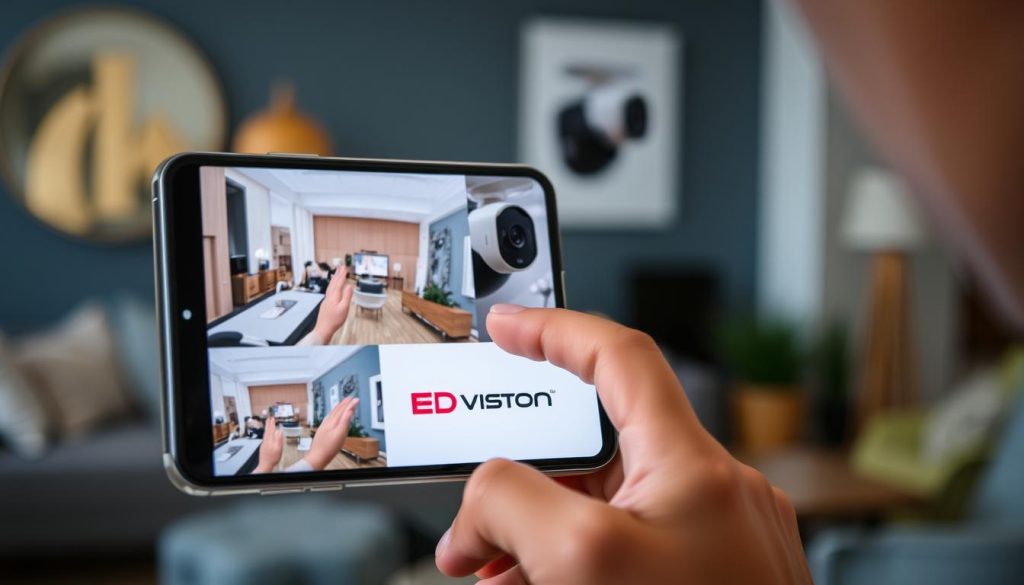Ever thought about controlling security cameras on your phone from anywhere? Today, security is key, and watching your surroundings from afar is a must. This guide will show you how to link your cameras to your phone easily. With apps from Google Nest, Wyze, and Ring, you’ll see how tech keeps you safe.
Key Takeaways
- Top security camera brands have apps for easy phone connection.
- Use apps like AlfredCamera for free to manage your footage.
- Quick setup with QR codes is available for your cameras.
- Make sure your camera and phone are on the same Wi-Fi for best results.
- Trust Circle lets you share camera access with others for more security.
- Good Wi-Fi and light are important for setting up your cameras.
- For the latest in CCTV, call ED Viston at +65 8313 4578.
Understanding Smartphone Security Camera Integration
Connecting security cameras to smartphones is a big step forward in home surveillance. It lets users watch their homes live, from anywhere, at any time. More devices are now linking up with smartphones, showing how common this tech is becoming.
Benefits of Connecting Security Cameras to Your Phone
There are many good things about linking security cameras to phones. Users get:
- Remote Monitoring: Watch live video from anywhere, giving you peace of mind.
- Easy Setup: Apps are easy to use, making it simple to set up your system.
- Cloud Storage: Many systems save footage in the cloud. You can get it back when you need it.
- Real-time Alerts: Get alerts right away when the cameras spot something odd.
- Enhanced Viewing: Smartphones like the HONOR Magic V2 have great screens for clear video.
Common Devices for Smartphone Integration
Many devices work with smartphone apps. Some examples are:
| Device Type | WiFi Connectivity | Smartphone App |
|---|---|---|
| Wi-Fi Cameras | Yes | Manufacturer’s App |
| Smart Doorbells | Yes | Brand App |
| NVR Systems | Yes | QR Code Access |
| Thermal Cameras | Varies | Compatible App |
Using smartphones with security cameras makes homes safer. It also lets users keep an eye on things. For the latest in CCTV tech and deals, call ED Viston at +65 8313 4578.
How to Choose the Right Security Camera App
Choosing the right security camera app is key to a great experience. There are many options out there. It’s important to know what features to look for to make a good choice.
Look for apps that are easy to use, have good cloud storage, and work well with motion detection. Also, make sure they work with different camera models. This gives you more options.
Features to Look For in Mobile Apps
When picking a security camera app, think about these features:
- User-Friendly Interface: A simple design makes the app easy to use.
- Motion Detection: Get alerts for any activity, so you don’t have to check constantly.
- Cloud Storage Options: Easily access your footage, keeping it safe for later.
- Two-Way Audio: Talk through the app for better communication.
- Smart Home Compatibility: Work with devices like Google Assistant for a seamless experience.
Popular Security Camera Apps
In 2024, some top security camera apps include:
| App Name | Features | Best For |
|---|---|---|
| Alfred Home Security Camera | Budget-friendly, repurposes old phones | Cost-conscious users |
| Wyze | Professional-quality features, free cloud storage | Real-time monitoring enthusiasts |
| Reolink | Excellent video quality, smart home integration | Smart home users |
| Manything | Turn old phones into cameras | Recycling tech-savvy users |
| AtHome Camera | User-friendly, versatile functionalities | Casual users |
| Zmodo | Affordable, reliable options | Budget-selective consumers |
For more info and the latest CCTV solutions & offers, call ED Viston at +65 8313 4578.
How do I get my security cameras to work on my phone?
Setting up your security cameras to work with your phone can really boost your security. Many modern cameras, like IP cameras, make this easy. You can watch over your place from anywhere with mobile connectivity. Just follow some simple steps and check if your devices are compatible.
Step-by-Step Setup Instructions
- Connect your camera to Wi-Fi: Make sure your camera is connected to your home Wi-Fi.
- Download the appropriate app: Get the app from your phone’s store, like iDVR-PRO Viewer for iOS.
- Add your security camera: Open the app and add your camera. You might need to scan a QR code or enter your camera’s model.
- View live feed: After adding, you can see the live video on your phone.
- Set configurations: Change camera settings to fit your needs, like notifications and recording.
Compatibility Check with Your Phone
Before you start, check if your phone and camera are compatible. Most good cameras work with iOS and Android. But, some apps might not work on all phones, like Windows phones. Make sure your chosen system works well on your phone.
Common problems include internet issues or wrong IP addresses. Try rebooting your devices if you have trouble. A strong internet connection is key for your cameras to work wirelessly.
Need help with CCTV solutions or offers? Call ED Viston at +65 8313 4578 today.
Setting Up Remote Viewing for Security Cameras
To set up remote viewing for security cameras, you need to follow a few key steps. This lets you watch your property from anywhere. It involves setting up your home network for cameras and making sure you can access them on mobile devices.
Configuring Your Home Network
First, you must configure your home network for security cameras. This step is important to connect your cameras to the internet. Here are the main points:
- Secure Wi-Fi Connection: Use a strong password and WPA3 encryption to secure your home network.
- Port Forwarding: Set up port forwarding on your router, commonly using port numbers 80 and 554, to allow external access to your cameras.
- DDNS Services: Utilize Dynamic Domain Name System (DDNS) to assign a hostname to your camera, simplifying remote access without needing to remember IP addresses.
- P2P Technology: Implement peer-to-peer (P2P) connections to enable seamless remote access to cameras from any location.
Accessing Cameras on Mobile Devices
After setting up your network, accessing cameras on mobile devices is easy. You can use different apps and services for monitoring. Here’s how:
- Mobile Applications: Download security camera apps like Reolink, iDVR-PRO Viewer, or Blue Iris for instant access to live feeds on both Android and iOS devices.
- Multi-User Access: Family members can simultaneously view IP cameras, ensuring that everyone remains informed.
- Cellular Cameras: Consider 4G security cameras that allow remote access in areas lacking standard internet service.
- Cloud Storage: Utilize cloud services for remote viewing of live feeds, providing flexibility beyond traditional setups.
Setting up remote viewing for cameras improves security and peace of mind. For more information on CCTV solutions and offers, contact ED Viston today at +65 8313 4578.

| Feature | Description |
|---|---|
| Remote Viewing Capability | Enables users to access camera feeds via mobile devices. |
| Port Forwarding | Allows external access to cameras on private networks. |
| P2P Technology | Facilitates easy connection for remote viewing without complicated setups. |
| DDNS Service | Assigns a hostname to cameras, making it easier to access them remotely. |
| Cloud Storage | Provides remote access to live feeds, even when away from home. |
Mobile Device Security Camera Connection Techniques
Modern security systems rely on a strong mobile device camera connection. Using different ways to connect cameras boosts your security and makes monitoring easy. Knowing these methods helps users get the most from their mobile security setup.
There are several ways to link security cameras to mobile devices:
- QR Code Scanning: Many systems use QR codes to connect. This easy method is great for beginners in mobile security.
- Manual Wi-Fi Input: You can also enter Wi-Fi details manually. This is good for those who like to do things themselves.
- Bluetooth Pairing: Some cameras connect via Bluetooth. This is useful for direct connections to phones without the internet.
Stable connections are key for good security monitoring. You can watch CCTV cameras from anywhere, making it easier to use. Push notifications help respond quickly to security issues. Easy-to-use interfaces also make setting up and monitoring simpler.
When picking a mobile device for camera integration, look for high-resolution displays. The HONOR Magic V2 is a good example. It’s important for clear footage analysis. Cloud services also improve data access and security, providing strong options for storing footage.
For a good mobile app experience, Android users should look for easy apps. The iDVR-PRO Viewer app is a top choice for iPhone and iPad users. Windows Phone users might not have CCTV apps yet, but this could change soon.
If you’re having trouble connecting your camera, check your internet settings. Also, look into IP address changes and TP Link Powerline Adapters. There are also ways to connect CCTV without the internet, like using DVRs with monitors or 3G/4G cameras.
For help and to learn about new CCTV solutions, call ED Viston at +65 8313 4578 today.
Troubleshooting Mobile Viewing for Security Cameras
Connecting security cameras to mobile devices is very convenient. But, users might face some problems. Knowing how to fix these issues can make things better. This part will cover common problems, offer solutions, and give tips for better mobile camera connections.
Common Issues and Their Solutions
Many users struggle to see security cameras on their phones. Here are some common issues and how to fix them:
- Buffering or Slow Connection: Make sure your internet is strong. Try rebooting your router and devices.
- Inability to Connect: Check if your camera works with your phone’s OS. Look at the app’s recommendations for Android and iPhone.
- Outdated Software: Keep your camera and app updated. Old software can cause problems.
- IP Address Fluctuations: Use a static IP address for your camera. This stops access issues from changing IP addresses.
- Invalid Login Credentials: Make sure you’re using the right login info for your camera.
Optimizing Your Mobile Connection
To improve your mobile connection for security cameras, try these tips:
- Check your router’s signal strength. Weak signals can hurt image quality. Use Wi-Fi extenders if needed.
- Set up port forwarding for ports like 80, 8000, and 8554. This helps your camera app work better.
- Make sure your phone’s firewall isn’t blocking the app. Adjust your settings to allow access.
- Restart your devices regularly. This keeps connections strong.
- Try different connection methods. Use DVRs, 3G/4G cameras, or NVR systems when internet is bad.

Fixing these common issues will make your mobile camera connections better. For more help or to learn about CCTV solutions, contact ED Viston today at +65 8313 4578.
Security Camera Phone App Compatibility
It’s key to know about security camera phone app compatibility for better home surveillance. Knowing which devices and operating systems work with your apps is important. This section will help you understand supported devices for security apps and OS requirements for camera apps.
Understanding Supported Devices
Many security camera apps work with Android and iOS. Make sure your device is compatible before you install. Compatibility includes:
- Smartphones from recent to older models
- Tablets that support the app version
- Home devices like smart TVs and tablets for camera interaction
For special features, check the manufacturer’s specs. For example, Wenhong’s IP CCTV solutions offer clear device compatibility guidance for a great surveillance experience.
OS Requirements for Your Security App
Each security camera app has its own OS requirements for camera apps. You should check the following:
- Android: Version 5.0 (Lollipop) or higher
- iOS: Version 12.0 or later
Some apps need specific settings, like location services or camera permissions. Keeping your OS up to date also boosts performance and security. Always check the app details for compliance.
With the right setup, you can enjoy all your security camera system’s features. If you’re thinking of upgrading or need help choosing, call ED Viston today at +65 8313 4578. Learn about the latest CCTV solutions and special offers.
Setting Up Security Cameras on Mobile Devices
Setting up security cameras on mobile devices is a key step for effective monitoring. The first step is to install cameras in the best spots. They should cover entry points and busy areas well.
Using advanced features like those in the Reolink Argus 4 Pro can improve coverage and battery life. This makes it a great choice for home security.
Initial Camera Installation Steps
Start by mounting cameras securely and plugging them in. For example, the Reolink Argus Track benefits from dual-bank Wi-Fi. This gives strong signals on both 5 GHz and 2.4 GHz bands.
Also, having a mobile hotspot ready can help connect cameras to phones without Wi-Fi. This makes setting up security flexible and easy.
Connecting and Configuring the App
The next step is to set up the app for your cameras. Apps like Alfred and Faceter make this easy. They guide you through connecting and setting up features like motion detection and two-way audio.
These steps boost security and give you peace of mind. For more help, contact ED Viston at +65 8313 4578. They can help you find the best CCTV solutions and offers.
FAQ
How do I get my security cameras to work on my phone?
What are the benefits of integrating my security camera with my smartphone?
What features should I look for in a security camera app?
How can I ensure my security camera app is compatible with my smartphone?
How do I configure my home network for remote viewing of my security cameras?
What should I do if my mobile app cannot connect to my security camera?
Can I use multiple security cameras with the same mobile app?
What techniques can I use to connect my security camera to my mobile device?
What troubleshooting steps can I take for mobile viewing issues?
How do I select the right security camera for smartphone integration?
What are the initial steps for setting up security cameras on mobile devices?
Source Links
- https://alfred.camera/blog/how-to-connect-security-cameras-to-phone/
- https://montavue.com/blogs/news/how-to-connect-security-camera-to-phone-beginners-guide?srsltid=AfmBOoqGT5yvTe0LNerL63tThYFvbzUQg0Ci3FcPXmnjKSwGA9Fuha6N
- https://surelockkey.com/blog/how-do-i-connect-my-security-camera-to-my-phone/
- https://www.honor.com/uk/blog/how-to-connect-cctv-camera-to-cell-phone/?srsltid=AfmBOoqkWyps2WoToI_px8KbGw11iFTaoWLa–cNYPa1KvlxE2UhkKWc
- https://www.westerndigital.com/en-in/solutions/cctv/blog/how-to-connect-your-cctv-camera-to-your-phone
- https://www.backstreet-surveillance.com/blog/post/top-10-security-camera-apps-for-android-and-ios-devices?srsltid=AfmBOorCs5OEgSJraM2owVkwcsQ9z3B3zOfVrVDNL8xNF8JpR0Blxms-
- https://www.gensecurity.com/blog/can-i-connect-my-security-cameras-to-my-phone
- https://montavue.com/blogs/news/how-to-connect-security-camera-to-phone-beginners-guide?srsltid=AfmBOoqz8EEbdd-irZxptSFz_z9KWCQv4q8CtP09bNiyBruzO5fri14j
- https://www.cctvnz.co.nz/blog/how-to-connect-cctv-to-your-smartphone
- https://www.honor.com/za/blog/how-to-connect-cctv-camera-to-cell-phone/
- https://reolink.com/blog/how-to-set-up-ip-camera-remote-viewing/?srsltid=AfmBOoo0-K0xiDvS0O0g6njXQP_EMrYvLx-QfLM_j3HZcsv55OADQNZo
- https://montavue.com/blogs/news/how-to-connect-security-camera-to-phone-beginners-guide?srsltid=AfmBOooTvazv6mbX7LbnC3bPNxN8SiKMq96vdveq_T2Iq80QFal8Ofpl
- https://www.iplocation.net/how-set-up-remote-viewing-on-security-camera
- https://www.honor.com/uk/blog/how-to-connect-cctv-camera-to-cell-phone/?srsltid=AfmBOor4hotWLo51n8afRi8JmCBWGFsU9Ky0eG-bZA277L3KXiva2hwm
- https://montavue.com/blogs/news/how-to-connect-security-camera-to-phone-beginners-guide?srsltid=AfmBOorI-ux0MzJ9eBC7KqAEsoMtsYiMfEB7KIeCBoVPzWqegGeG18Gk
- https://montavue.com/blogs/news/how-to-connect-security-camera-to-phone-beginners-guide?srsltid=AfmBOors9UNYzW1524r39z4lvNq2pVNPSCkasD9nTz3zXrDbV82xFOD1
- https://zionssecurity.com/how-to/why-cant-i-see-my-camera-from-my-phone-app-anymore/?srsltid=AfmBOoooBXWk6NTVc8MDg7HMRFDkCaeNVo527pmntEc09IbMkgkpcc0K
- https://support.apple.com/en-sg/guide/iphone/iph7bc5df9d9/ios
- https://reolink.com/blog/security-camera-linked-to-phone-3-things-you-should-know/?srsltid=AfmBOoogKBLcdeu2ylgv6lyizdivTXVmSLYO3UkAcVKtrfrry2aeM8m0
- https://reolink.com/blog/battery-powered-security-cameras-with-smartphone-app/?srsltid=AfmBOopC6rldLeg3enNk5m3SCDkFTqAlUOv5hatAHW5eRoAl6nCo6n4F
- https://reolink.com/blog/how-to-connect-wifi-camera-to-mobile/?srsltid=AfmBOopd9yq91HFCBkMuMVc0TCo30whAJIvTW56I_NKC0rEWRJ4mcjrB
- https://www.cnet.com/home/security/remake-your-old-phone-into-a-free-security-camera-with-3-easy-steps/