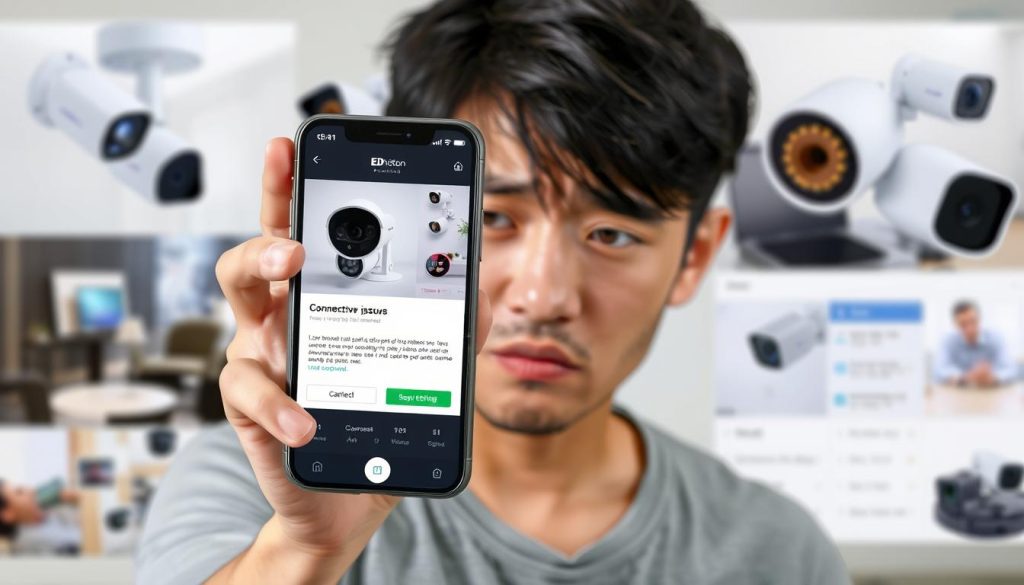Ever found yourself frustrated, staring at your phone, wondering, “Why can’t I see my security cameras on my phone?”? You’re not alone. Many struggle to connect their security systems to phones, a key feature of modern tech. As tech advances, knowing how to fix security camera issues is vital.
Connectivity problems often pop up, making it important to understand why and how to fix them.
In this article, we’ll look at common reasons for these issues. We’ll cover everything from weak Wi-Fi signals to network congestion. You’ll learn how to fix these problems and enjoy your security camera feeds again.
Feeling stuck? Don’t worry, contact ED Viston today at +65 8313 4578. They offer the latest CCTV solutions & offers just for you!
Key Takeaways
- Many users face connectivity issues with their security cameras on smartphones.
- Understanding the common causes, such as poor Wi-Fi signal strength, is essential in troubleshooting.
- Apps like AlfredCamera allow sharing of camera feeds through a Trust Circle without sharing passwords.
- Network congestion can disrupt connections; the number of devices connected to the same network matters.
- Maintaining updated software and router firmware can prevent many access issues.
Understanding the Basics of Security Camera Connectivity
Security cameras, like IP models, can connect to smartphones for remote monitoring. They need a stable Wi-Fi or mobile data for smooth access. Good connectivity is key for clear surveillance without breaks.
It’s important for the security cameras and phones to work well together. This makes using your home security system easy. Modern CCTV systems come with software that’s easy to use.
These systems have apps for both Android and iOS. This ensures you can access your cameras easily. Sometimes, internet issues or device problems can cause problems.
For those without internet, there are other options. You can use security camera DVRs, 3G/4G cameras, or systems with SD cards. These alternatives help you keep an eye on things without internet.
But, technology isn’t perfect. A weak Wi-Fi signal can cause big problems. Walls or big furniture can block the signal. Other devices on the same frequency can also mess with it.
Another issue is network congestion. Too many devices on the same Wi-Fi can slow things down. Managing your devices and adjusting router settings can help.
Fixing problems with your setup is important. Make sure your apps are updated and your phone is compatible. Solving these common issues can make your security cameras work better with your phone.
For more info on CCTV solutions and offers, call ED Viston at +65 8313 4578.
The Benefits of Connecting CCTV Cameras to Your Smartphone
Connecting CCTV cameras to smartphones offers many benefits. One key advantage is real-time monitoring. This lets users see their property live, helping them spot odd activities fast. It’s a big help in keeping places safe.
Another big plus is remote accessibility. Users can check their security systems from anywhere. This makes it easy to handle security issues, no matter where they are.
Smartphone-connected CCTV systems also send notification alerts for things like motion. These alerts keep users updated on what’s happening at home or work. It helps them act quickly if there’s a security issue.
Mobile apps make setting up and using these systems easy. They have simple interfaces that help users get started. This makes it simple for anyone to use their surveillance systems well.
Wireless CCTV cameras make setup easy, without the need for complicated wiring. They’re also great in places with poor mobile signal. Smartphones like HONOR Magic V2 let users see things clearly, making monitoring easier.
Cloud services are another modern feature of CCTV tech. Many systems store footage in the cloud. This means users can access it from their phones, anytime, anywhere. It gives users peace of mind, knowing they can check recordings whenever they want.
But, there are some downsides. Network problems can stop CCTV footage from streaming. It’s important to make sure apps and devices work well together. Also, using the right login details and keeping apps updated can help avoid issues.
If you’re thinking about getting CCTV systems, talking to experts can help. They can show you what’s available and the latest tech. To learn more about CCTV solutions and get special deals, contact ED Viston today at +65 8313 4578.
Common Issues that Prevent Access to Security Cameras
Getting to your security cameras on smartphones can be tricky. A big security camera troubleshooting problem is a weak Wi-Fi signal. This often causes a remote viewing problem. Users often see camera connection error messages because of weak signals from walls or furniture.
Another big issue is network congestion. In crowded areas, too many devices online can cause problems. Over 80% of CCTV issues are about power and connection. Users often need to check power and cables to fix these problems.
To solve these problems, start with a detailed troubleshooting process. Check the camera’s power and cables for damage. Also, make sure the camera settings are correct. Sometimes, just restarting the camera fixes it. If not, you might need professional help.
Knowing common issues helps keep your security system working well. It saves time and makes using your system better.
For more info on CCTV solutions and deals, call ED Viston today at +65 8313 4578.
Poor Wi-Fi Signal Strength
Poor Wi-Fi signal strength can cause big problems for security cameras. Things like where you are and other devices can mess with your Wi-Fi. Finding out what’s causing the problem is key to fixing it.
Signal Obstructions Affecting Connectivity
Things like walls and furniture can block the signal from your router to your camera. Stuff like concrete and metal can block signals even more. If you’re having trouble, try moving your camera closer to the router.
Try different spots to see if it helps. Using a Wi-Fi range extender can also help if your camera is far from the router. Making your Wi-Fi stronger is important for a good connection.
Interference from Other Devices
Other devices using the same frequency can make it hard to connect. With lots of devices around, networks can get crowded and slow. Try using the 5GHz channel for your camera to avoid interference.
Keep your router’s software up to date and set it up right. Turning off devices you don’t need can also help your signal.
If you want better solutions or advanced security tech, call ED Viston today. They’re at +65 8313 4578 and ready to help with the latest CCTV tech and deals.
Network Congestion and its Impact on Camera Connection
Network congestion can really slow down security cameras, when lots of devices are connected at once. With about 50 users on the guest network, many devices can use up all the bandwidth. This makes it hard to get a good connection for security cameras.
Device Overload in Residential Areas
Many devices on one network make it tough to keep security cameras connected well. Things like smartphones, laptops, and smart home gadgets can slow down the network. For example, wireless speeds can vary from 47 Mbps to 843 Mbps, as shown in the table below:
| Device/Location | Download Speed (Mbps) | Upload Speed (Mbps) |
|---|---|---|
| Cisco SG 102-24 | 609 | 41 |
| Cisco 250 | 622 | 41 |
| GS116PP | 618 | 41 |
| ISP | 843 | 39 |
| Media Room (Wireless) | 180 | 40 |
| Main Hall (Wireless) | 180 | 40 |
| Left Hall (Wireless) | 110 | 40 |
| Back Left Room (Wireless) | 47 | 38 |
| Right Hall (Wireless) | 160 | 40 |
| Right Back Room (Wireless) | 81 | 40 |
| Main Sanctuary (Wireless) | 130 | 40 |
Strategies to Reduce Network Congestion
To fix network overload, it’s key to use smart strategies. Turn off unused devices to save bandwidth. Also, boost the Wi-Fi signal to improve camera connection. Here are some tips:
- Move the camera closer to the Wi-Fi router for a stronger signal.
- Use range extenders to increase wireless coverage.
- Adjust router settings to minimize signal interference.
- Update the router’s firmware to the latest version.
- Consider switching to a higher-capacity router if frequent congestion occurs.
By using these strategies, you can reduce network congestion. This makes it easier to access your security cameras.
For more specific help with your security camera setup, call ED Viston today at +65 8313 4578. Learn about the latest CCTV solutions and offers.
Router Issues Hindering Remote View Access
Connecting your security cameras to your smartphone depends on your router’s setup. Many users face problems with their router that block remote viewing. Fixing these issues can greatly improve how well your system works.
Outdated Firmware and Misconfigurations
Old router firmware can cause big problems. Keeping your router’s firmware up to date is key. It boosts both connection speed and security.
Also, wrong router settings can stop you from seeing camera feeds. Make sure your router settings match your camera’s needs. Even small changes can make a big difference.
When to Contact Your Internet Service Provider
If you keep having trouble connecting, it’s time to call your ISP support for camera connectivity. ISPs can help find and fix problems. They might suggest getting a better router.
Reaching out to your ISP can lead to helpful advice and fixes. For top-notch CCTV tech, check out Wenhong.

Mobile App Issues Affecting Security Camera Access
Mobile app problems can make it hard to use security cameras. Users should look at app updates and memory issues. Old software and memory problems can cause connection troubles. Fixing these issues is key to a smooth camera experience.
Checking for App Updates
Keeping your app up to date is important. It ensures your security camera app works well. Updates add new features and fix bugs, helping you connect to your cameras.
By regularly checking for updates, you can avoid many app problems.
Resolving Memory Conflicts in the App
Memory issues in camera apps can really slow things down. Not enough memory or bugs can make the app crash. To fix this, try clearing the app’s cache or reinstalling it.
Make sure your device has enough memory too. Testing the app on other devices can help find specific problems.
Need help with your security camera setup? Contact ED Viston today at +65 8313 4578. Learn about the latest CCTV solutions and offers.
Why can’t I see my security cameras on my phone?
Many people get upset when they can’t see their security cameras on their phones. This problem often comes from connection issues or wrong app settings. Knowing what causes it helps fix the problem.
Common Network Connectivity Issues
Stable networks are key for cameras and phones to connect well. Here are some important points for network checks:
- A strong network is needed for both the camera and phone.
- Changing IP addresses can cause problems. About 1 in 10 cases are due to this.
- Things like walls and furniture can weaken Wi-Fi signals.
- Too many devices on the network can lower streaming quality.
Incorrect App Settings and Permissions
App settings play a big role in seeing cameras. Make sure of these:
- App permissions must allow camera access and device functions.
- Keep the app updated to avoid compatibility problems.
- Right app settings help connect smoothly to the security system.
By following these steps, you can solve many problems with mobile camera access. If you’re stuck, getting professional help can help more. For the best CCTV solutions, call ED Viston at +65 8313 4578.
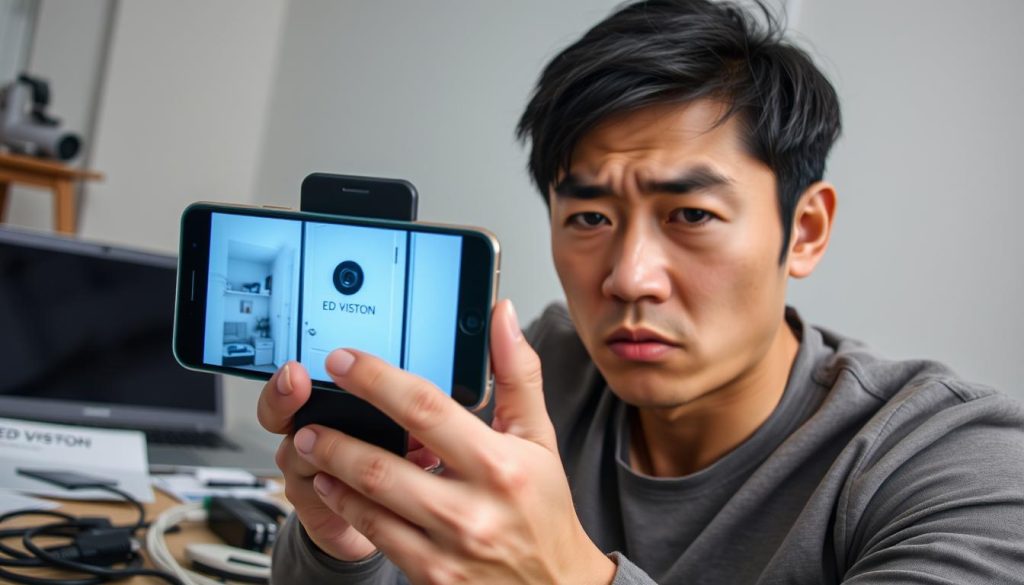
| Issue | Possible Cause | Solution |
|---|---|---|
| Cannot connect to camera | Network instability | Check router settings and reboot devices |
| App crashes | Insufficient app memory | Clear memory or reinstall the app |
| Inability to view live feed | Incorrect app permissions | Adjust app permission settings |
Testing Compatibility with Other Devices
When you’re having trouble with your security cameras, checking if they work with other devices is key. Even after fixing network and app issues, problems can persist. It’s important to make sure the camera app works well on different devices. You should also check if your smartphone meets the app’s requirements for the best performance.
Verifying Requirements for Camera Apps
Knowing what your device needs for camera apps is vital for smooth use. Issues can pop up if you use old devices or systems not supported. Make sure your smartphone meets the app’s needs to avoid problems.
Using Different Smartphones for Troubleshooting
Testing your camera app on different phones can reveal a lot. If you’re having trouble, try installing the app on another phone. This can help figure out if the issue is with your phone or the app. It’s a common way to solve problems quickly.
| Device Type | Compatible Apps | Common Issues |
|---|---|---|
| iOS Devices | Xmeye, Reolink App | Playback issues, connectivity errors |
| Android Devices | Xmeye, Reolink App | Remote viewing troubles, app crashes |
| Windows PCs | Reolink Client, Blue Iris | Video loss at night, night vision problems |
If you want to improve your camera setup, don’t be afraid to try new things. For help and the latest deals, call ED Viston at +65 8313 4578. They offer top-notch CCTV solutions.
Professional Assistance and Support Options
When security cameras keep giving you trouble, it’s time to get help from the pros. Many people get stuck after trying everything they can. Getting professional support can make fixing your camera issues much easier.
When to Seek Help from Professionals
Knowing when to call in the experts is key. If your camera keeps losing connection or you can’t access it, it’s time to get a technician. They have the skills to find and fix problems you might not see on your own.
Contacting the Manufacturer for Warranty Support
Many companies have great customer support to help with ongoing issues. If your camera problem is due to a bad product or wrong installation, reaching out to the manufacturer is a good move. Make sure you have your purchase details ready, as you’ll need them to make a warranty claim.
Need help fast? Contact ED Viston at +65 8313 4578. They can tell you about the latest CCTV tech and deals.
Conclusion
Fixing connectivity issues and knowing how mobile apps work is key for solving security camera problems. This guide shows how to check for network, app, and device issues. By finding these problems, you can fix your camera’s access and improve your surveillance.
Staying ahead by updating software and setting up your devices right helps a lot. Using a top-notch smartphone like the HONOR Magic V2 makes watching CCTV footage better. It also makes monitoring easier than before. Don’t forget to look into advanced systems and get professional help when you need it.
If you want to improve your security, call ED Viston at +65 8313 4578. They can tell you about the newest CCTV solutions and deals. Taking the right steps keeps your place safe and watched all the time.
FAQ
Why can’t I see my security cameras on my phone?
What should I do if my security camera mobile app isn’t working?
How can I improve my security camera’s Wi-Fi signal?
What can I do about network congestion affecting camera access?
How do I ensure that my router is configured correctly for security cameras?
What if my smartphone is incompatible with the security camera app?
When should I seek professional help for my security camera issues?
How can I troubleshoot camera visibility issues?
Source Links
- https://alfred.camera/blog/how-to-connect-security-cameras-to-phone/
- https://sgcctv.com.sg/why-cant-i-access-my-cctv-on-my-phone/?srsltid=AfmBOooQAaU19mTZJJh0OQGr1IlqRknARzldbDK8qgCCR3WeWmxRwFuZ
- https://montavue.com/blogs/news/how-to-connect-security-camera-to-phone-beginners-guide?srsltid=AfmBOopOmUjnNpjnLYJ5Oz8YUMU8ihrRCLK5pQ1sMFdcG4ht3Kam0ffi
- https://sgcctv.com.sg/why-cant-i-access-my-cctv-on-my-phone/?srsltid=AfmBOooG7X-BR0dkSbgDEOeL6QKjJ6qK0nQ37gabh_tzhvqDR7hRl3TD
- https://www.honor.com/uk/blog/how-to-connect-cctv-camera-to-cell-phone/?srsltid=AfmBOoqRpEmzs1NsLFud2VO6nxaLRarq0EJDRnCyJ_2geylonet41w_p
- https://www.honor.com/za/blog/how-to-connect-cctv-camera-to-cell-phone/
- https://www.westerndigital.com/en-in/solutions/cctv/blog/how-to-connect-your-cctv-camera-to-your-phone
- https://surelockkey.com/blog/how-do-i-connect-my-security-camera-to-my-phone/
- https://network-data-cabling.co.uk/blog/12-cctv-problems-and-fixes/
- https://reolink.com/blog/security-camera-wont-work/?srsltid=AfmBOoqGyxfoJF-xk2BgqLNNmAkALBOJZMSbpqFVlbA6z1wPdMYcsCNs
- https://www.caughtoncamera.net/news/common-cctv-problems-fix/
- https://reolink.com/blog/how-to-solve-wireless-security-camera-wifi-interference/?srsltid=AfmBOooXKeg8JuU7a3_zDSQQYbyrqPCRMOnoeozxjccUFx5VIKlXHyFm
- https://sgcctv.com.sg/why-cant-i-access-my-cctv-on-my-phone/?srsltid=AfmBOopLHEHq4nmaUSZc68McMZX1oeopx1vWpTiQlWZ-iy3SCPEmwJ1F
- https://forums.wyze.com/t/why-always-very-poor-signal-with-outdoor-cam-and-base/241038
- https://community.spiceworks.com/t/reducing-network-congestion-and-maximizing-security/958089
- https://sgcctv.com.sg/why-cant-i-access-my-cctv-on-my-phone/?srsltid=AfmBOorXyjCWnPht4Yj1aR6hrILun0rnqTR1IDVsZW2CLMVCISgTmgsP
- https://sgcctv.com.sg/why-cant-i-access-my-cctv-on-my-phone/?srsltid=AfmBOorng-cZXJ7PbgfD5LNmsrm333UWDjjb2xnCYEJchWDaVuSfKJad
- https://reolink.com/blog/how-to-solve-wireless-security-camera-wifi-interference/?srsltid=AfmBOopkn9hGbMWngc2fYPxlQI5oqfdgZYpcqLd8tvZeyeum0HVGgaeI
- https://www.jethotelsolutions.com/cant-connect-to-your-nvr-remotely-how-to-troubleshoot-and-gain-access/
- https://sgcctv.com.sg/why-cant-i-access-my-cctv-on-my-phone/?srsltid=AfmBOor9M58L03NfryJBbsNveMhM-Ckad5WP-4P7JcbYRu9_RJqOjnRd
- https://reolink.com/blog/security-policy-prevents-use-of-camera/?srsltid=AfmBOoqUCO7O9GiUo8knOy0p2dwShBRWu8KJVUipNxmEXyNyD2Px8q-y
- https://zionssecurity.com/how-to/why-cant-i-see-my-camera-from-my-phone-app-anymore/?srsltid=AfmBOopFuPEmQ3oqDaborUyGs6jtqSkLw1EUKiHIvfxNEHXBRk_CRR4P
- https://www.cctvnz.co.nz/blog/how-to-connect-cctv-to-your-smartphone
- https://sgcctv.com.sg/why-cant-i-access-my-cctv-on-my-phone/?srsltid=AfmBOor4qUNAUNMDahCNtflrbRshiVifBuy280jRIoA1Ewz7LXCVKBnu
- https://reolink.com/blog/security-camera-wont-work/?srsltid=AfmBOoosk5rZv7A0kktAxO2XTZ44MMaD2vcSj5GLOeQ-wVjKuKtneGDw
- https://support.reolink.com/hc/en-us/articles/360039401593-Can-t-View-Security-Cameras-Remotely/
- https://www.use-ip.co.uk/forum/threads/viewing-cctv-via-xmeye-app-works-from-wifi-but-not-on-3g-phone-network.4156/
- https://montavue.com/blogs/news/how-to-connect-security-camera-to-phone-beginners-guide?srsltid=AfmBOorLtgsc9ze0g0ows1rRCUFQsKH_FiAfrqykrCxAzfV2sWZCeLZu
- https://reolink.com/blog/ip-camera-wifi-not-working/?srsltid=AfmBOoovoQlEhJCTh3B226BKzNGILdiEntGhf_x4mfln_Zu-x8m9AA5N
- https://www.honor.com/uk/blog/how-to-connect-cctv-camera-to-cell-phone/?srsltid=AfmBOopeg-z8W4m4uKVumb3sSMhDmu6QwLGjv2YX3yS-gf8GYkcDGtYu
- https://montavue.com/blogs/news/how-to-connect-security-camera-to-phone-beginners-guide?srsltid=AfmBOoqcJ0C2i6QptggUutW3OmaH6Ch2JZrvxxZrulmDyHEp6mbeyRPR
- https://reolink.com/blog/security-camera-wont-work/?srsltid=AfmBOopMFzKFAZ0nVL1y-8Gjx2LP-vAklB-hnGi18NpBvQ8BWpbMI34p